
Streamlining Lead Extraction with Zapier MCP and BrowseWiz
Introduction: Revolutionizing Lead Generation with Automation
In today's competitive business landscape, efficient lead generation is essential for growth. Manual methods to scrape leads are becoming obsolete, consuming valuable time while introducing human error. This is where a powerful lead extractor combined with Zapier MCP transforms how businesses collect and utilize customer information. Studies show 80% of marketing automation users see improved lead generation, while 77% experience higher conversion rates when using tools to scrape leads systematically.
By implementing an automated lead extractor system, you dramatically reduce data entry time while increasing accuracy. Companies that use automation to scrape leads report saving 49% of their time and experiencing a 45% increase in marketing ROI. The combination of Zapier's MCP functionality with BrowseWiz's lead extractor interface creates a seamless system to scrape leads from various sources directly into your spreadsheets.
Understanding Zapier MCP: The Foundation for Automation
Zapier MCP functions as a universal connector for your lead extractor, allowing seamless communication between AI systems and thousands of applications without complex custom code. This is what makes it an ideal foundation to scrape leads efficiently. The Model Context Protocol provides a single endpoint that bridges your lead sources and data storage, handling authentication, API limits, and formatting automatically.
When using Zapier MCP as your lead extractor backbone, you focus on defining what data to scrape leads from rather than technical integration details. Businesses using this approach report 70% less development work compared to traditional methods to scrape leads, making it accessible regardless of your technical expertise.
Preparing Your Data Structure: Setting Up for Success
Before configuring your lead extractor, establish a well-structured spreadsheet as the foundation. The efficiency of your system to scrape leads depends significantly on data organization. Include essential fields like First Name, Last Name, Job Title, Company, Email, Website, LinkedIn URL, Lead Source.
For your lead extractor to work efficiently, follow the "one table, one sheet" approach and avoid spreading data across multiple tabs. Establish clear conventions for missing data and avoid placing comments directly in data cells. These practices ensure your spreadsheet integrates seamlessly with your lead extractor tools as you automatically scrape leads.
Step-by-Step Zapier MCP Configuration
Navigate to https://mcp.zapier.com/ and log in or create an account.
Click "+ New MCP Server" and set MCP Client to "Other" since we'll use BrowseWiz as our lead extractor client.
Click "Create MCP Server" to proceed.
Click "+ Add tool" and select "Google Sheets," then choose "Create Spreadsheet Row" as the action.
Connect your Google account and select "Set a specific value for this field" for both spreadsheet and worksheet settings.
Choose your prepared spreadsheet and enter "Sheet1" (or your worksheet name).
Click "Save" to finalize.
From the top menu, select "Connect" and copy the server URL—this is the endpoint your lead extractor will use.
 Integrating BrowseWiz with Zapier MCP
Integrating BrowseWiz with Zapier MCP
With your Zapier MCP server configured, connect it to BrowseWiz, a powerful tool to scrape leads. Open BrowseWiz, click the "Customize" gearwheel icon, and locate the "MCP Servers" section. Add a new server by pasting the Zapier MCP URL you copied. This connection allows your lead extractor to communicate with Google Sheets through Zapier's secure protocol.
Now configure BrowseWiz to scrape leads from your desired sources. Ensure the extraction fields match your spreadsheet structure (First Name, Last Name, Job Title, etc.). Once set up, your lead extractor will automatically send data to your Zapier MCP server, creating new spreadsheet rows for each lead captured, eliminating manual data entry entirely.
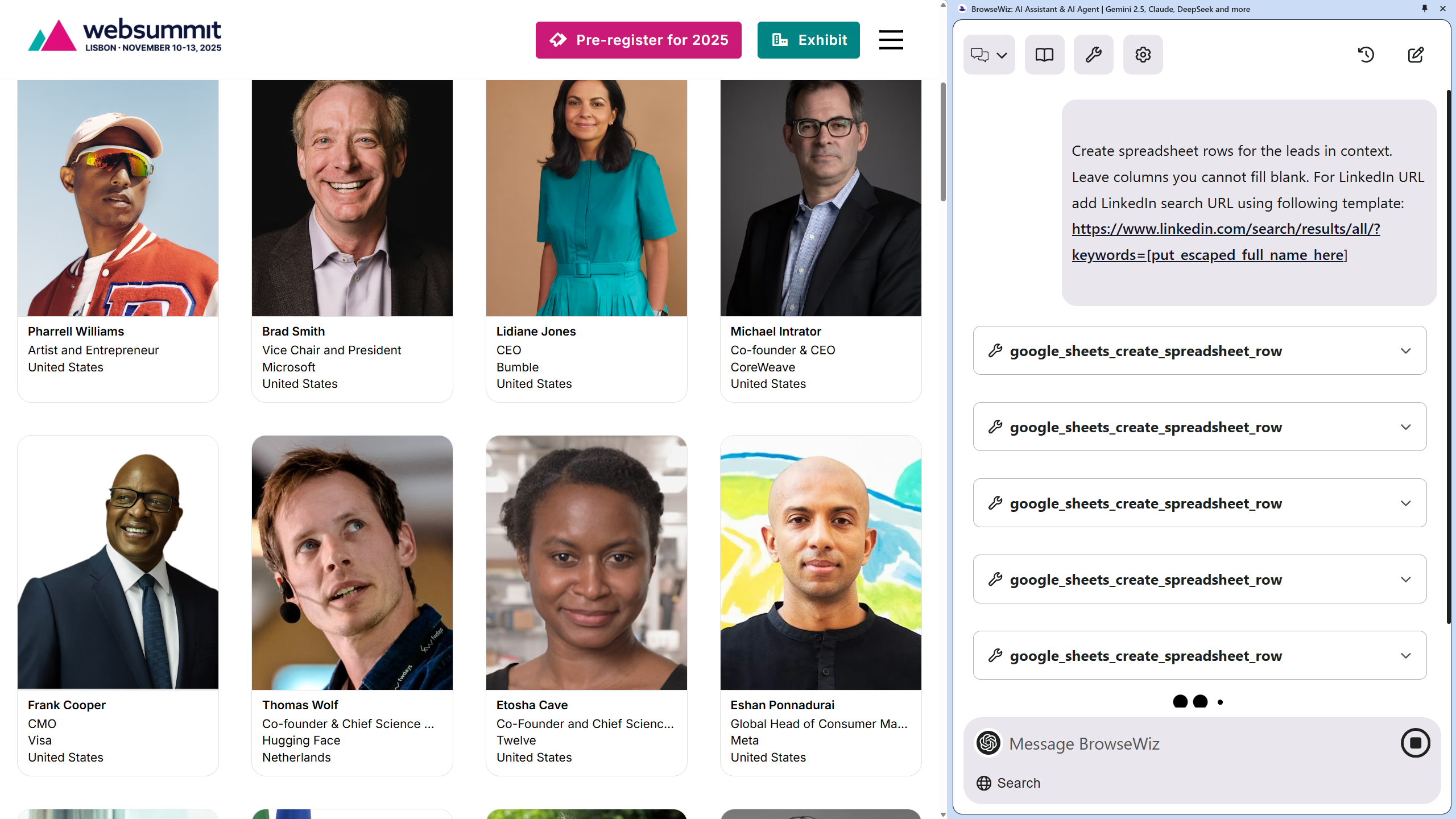
 Maximizing Your Lead Automation System
Maximizing Your Lead Automation System
Establish a regular maintenance schedule for your lead extractor system, reviewing data quality weekly to ensure your tool to scrape leads captures accurate information. Look for patterns in missing data that might require adjustments in your lead extractor rules. Implement validation rules in your spreadsheet to automatically flag errors like improperly formatted email addresses.
As your needs to scrape leads grow, scale your lead extractor system by segmenting leads into separate sheets based on criteria like industry or company size. Create multiple MCP configurations to distribute leads automatically. Establish KPIs to measure your lead extractor's success, including leads per source and conversion rates. Remember that your lead extractor's goal isn't just volume—it's creating an efficient system that delivers quality leads with minimal effort.
By following this guide, you'll transform your lead generation process with a powerful combination of Zapier MCP and BrowseWiz, allowing you to automatically scrape leads and populate your spreadsheet with valuable prospect information.

About Tom
I'm a software engineer and solutions architect specializing in AI-driven tools and productivity software, passionate about helping users reclaim their valuable time through intelligent automation.